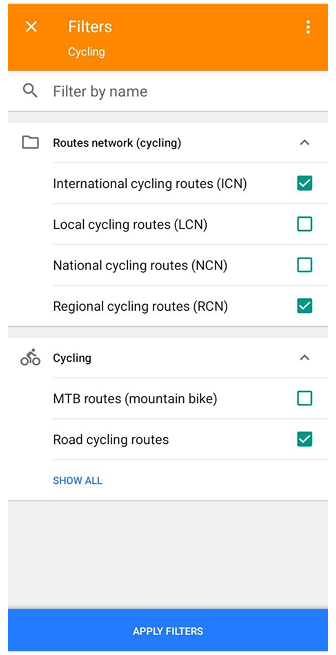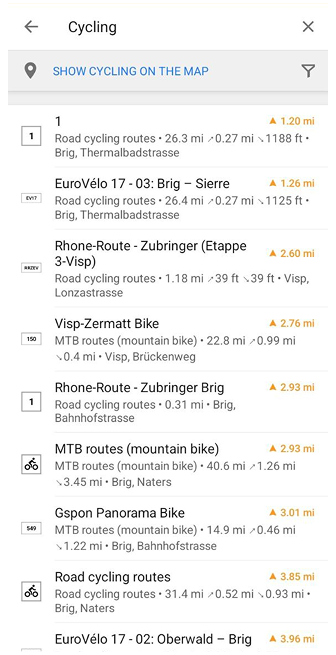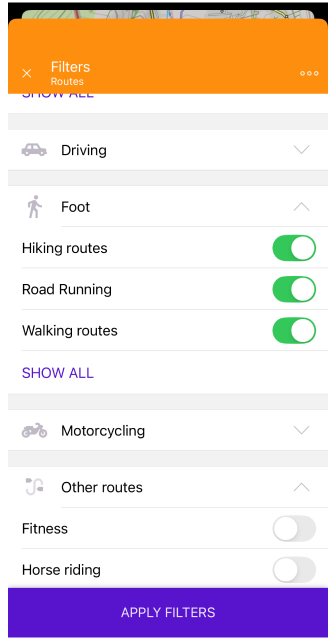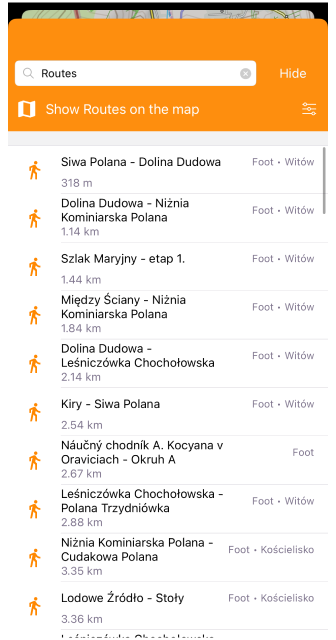Routes
Overview
OsmAnd has many powerful features for displaying different routes on the map. By default, these routes are part of vector maps (OpenStreetMap data), however similar functionality is provided by tracks which could be created with Plan a Route, imported as GPX tracks, recorded with the Trip Recording plugin. Routes Map Ledend is here.
Type of Routes
Routes represent different outdoor activities using data from OpenStreetMap. Tapping the shield icon with a route number or route flag on the map will open a context menu that provides additional information about the route and allows using it as part of navigation.
You can configure the filtering of some route types in the Configure Map menu.
Cycle routes
Cycle routes are present in three types: local (lcn), regional (rcn), national (ncn), international (icn). Also, cycle routes could be part of Node networks. You can choose how to assign color to the route segments:
-
Route.
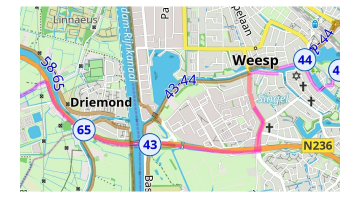
-
Node networks.
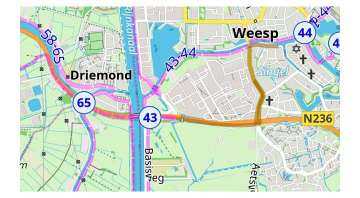
You can find more information in the Map Legend article.
Mountain bike routes
MTB routes have a specific mapping in OpenStreetMap and could be selected separately from cycling routes.
-
MTB scale. Shows trails according to the MTB scale. More information is in the Map Legend article.
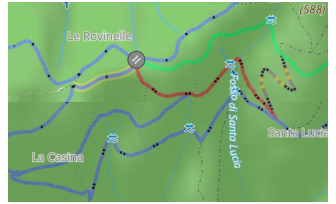
-
IMBA. Show MTB trails according to the International Mountain Bicycling Association, MTB IMBA. More information is in the article Map legend.
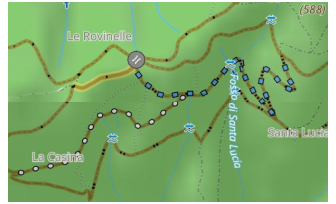
Hiking / Walking routes
Hiking routes are present in three types: local (lwn), regional (rwn), national (nwn), international (iwn). Also, walking routes could be part of Node networks. OsmAnd doesn't separate walking and hiking routes and combines them into 1 group. You can choose how to assign color to the route segments:
-
OSMC. Colors routes according to their individual local color (if available in OpenStreetMap) and the tourist shield symbol.
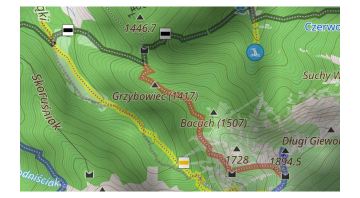
-
Network affiliation. Colors by network affiliation.
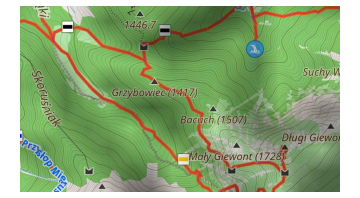
-
Node networks. Colors routes according to the type of node network (international, regional, or local).
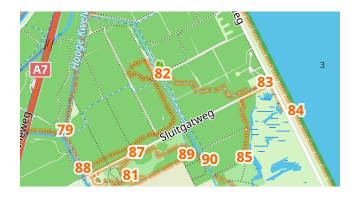
Dirt Bike Trails
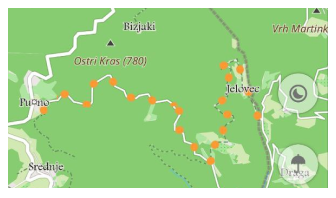
The Dirt Bike Trails feature allows you to display dirt bike-specific routes on the map based on the dirtbike:scale tag. This scale highlights trails suitable for dirt biking, with a colored overlay showing difficulty levels (Map Legend).
You can activate this feature in Menu → Configure map → Routes → Dirt bike routes. The system functions similarly to the MTB scale, offering a visual representation of routes tailored to dirt biking — more about the dirtbike tag can be found here.
Climbing Routes
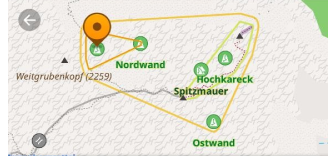
OsmAnd supports climbing areas (climbing=area) and climbing crags (climbing=crag), allowing you to find rock climbing locations directly on the map.
-
Climbing areas represent larger zones where multiple climbing routes exist.
-
Climbing crags refer to specific rock formations or walls suitable for climbing.
-
These locations include detailed attributes such as:
- Climbing grade (e.g., UIAA, French, YDS).
- Rock type (e.g., limestone, granite).
- Route length (in meters).
- Climbing quality (solid, loose, mixed).
- Summit log availability.
To enable climbing locations on the map, go to: Menu → Configure Map → Routes → Climbing Routes.
Hiking Trails Difficulty Grade
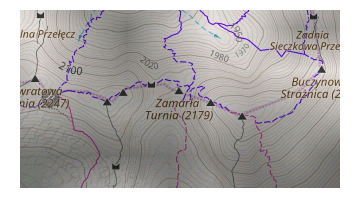
Some road segments could be part of many routes, but they could be individually colored to represent the difficulty of the segment in mountainous areas. Currently, OsmAnd supports Italian and Swiss classifications, and each has a specific list of equipment requirements to access this segment.
Ski slopes and routes
-
Ski slopes and routes in Winter and Ski map style.
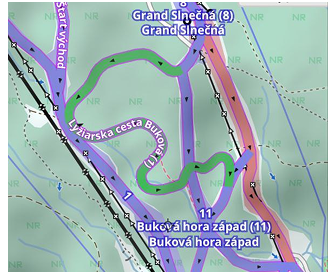
-
Ski slopes and routes in OsmAnd default map style.
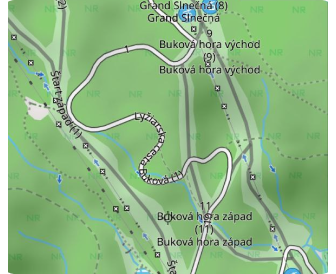
Ski slopes and routes are a specific group of routes in OpenStreetMap. Typically, these routes could be used with Winter and Ski map style with all visible Pistes. If another map style is active, a banner is shown suggesting a switch to Winter and Ski (Android only) and only Slopes are shown. Tap Switch to change the map style without leaving the current screen, or Later to hide the banner.
Snowmobile trails

Snowmobile trails are mapped in OpenStreetMap as route=snowmobile. They are used for winter recreation and to connect remote areas during the snow season. In OsmAnd, snowmobile trails are clickable, see Actions with Routes section.
Horse routes

Horse routes are displayed as color-indicated routes with symbols for horseback riding.
Whitewater sports
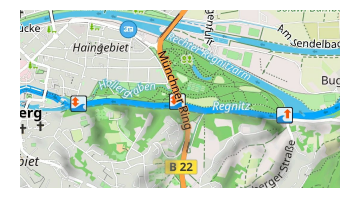
Whitewater routes are shown together with access icons, danger zones for whitewater tourism.
Running routes
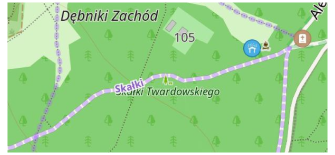
Running routes in OpenStreetMap are used for named, numbered, or otherwise marked running routes, primarily for athletics.
Fitness trails

A fitness trail is a trail or path equipped with obstacles or stations along its length to exercise the human body to improve health.
Travel routes
This feature is currently not available for the iOS version of the OsmAnd app.
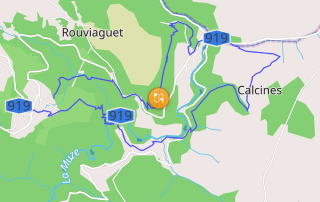
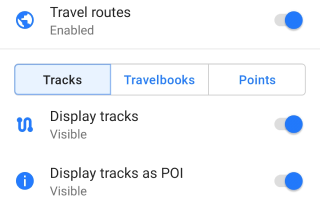
Travel routes are part of custom Travel book (travel.obf) files, which can be generated from the user's routes or be part of additional plugins.
You can customize the display of certain Travelbooks and types of tracks, display tracks as points, or Point groups (for example for Wikivoyage travel books). Learn more about Travel guides here.
Display Routes on the Map
- Android
- iOS
Go to: Menu → Configure map → Routes
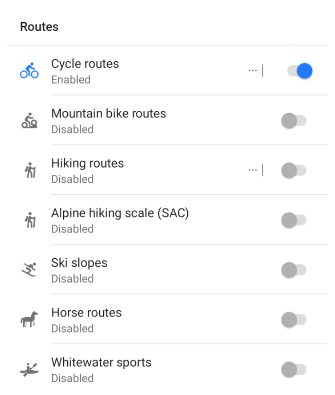
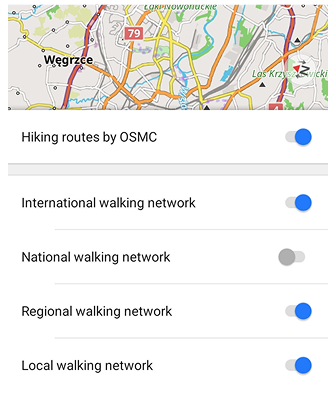
- To display the required routes on the map, enable them in the Routes list of the Configure Map menu.
- OsmAnd can highlight routes present on OpenStreetMap. They can be selected by tapping the symbol on the route, and if the visible set of routes is configured correctly, you can follow the color and icons.
- The main route types can also be filtered by classes and subclasses, allowing you to display only specific groups within each type. For example, you can show hiking routes by OSMC symbols as classes, and by international, national, regional, or local networks as subclasses.
- You can create a track on top of the routes using the Plan a Route tool.
- When several routes run along the same road, each route is displayed as a separate semi-transparent line placed above others.
- When tapping a location where multiple routes overlap, a context menu with all routes passing through this point is shown.
- Updated vector maps are required to display all elements of the new route rendering scheme.
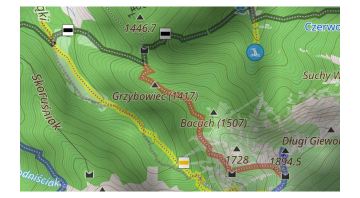
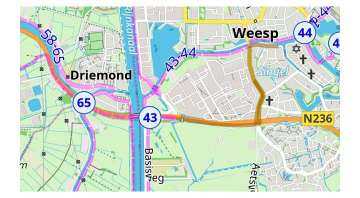
Go to: Menu → Configure map → Routes
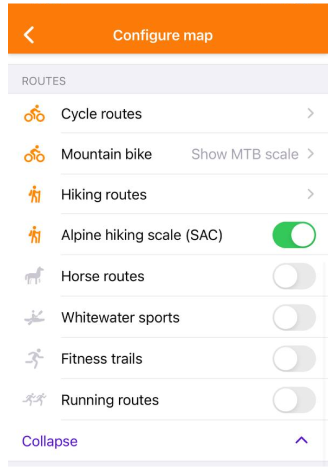
- To display the required routes on the map, enable them in the Routes list of the Configure Map menu.
- OsmAnd can highlight routes present on OpenStreetMap. They can be selected by tapping the symbol on the route, and if the visible set of routes is configured correctly, you can follow the color and icons.
- You can create a track on top of the routes using the Plan a Route tool.
- When several routes run along the same road, each route is displayed as a separate semi-transparent line placed above others.
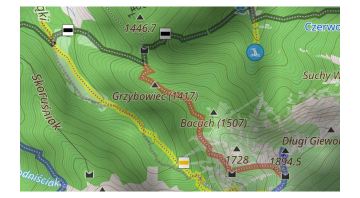
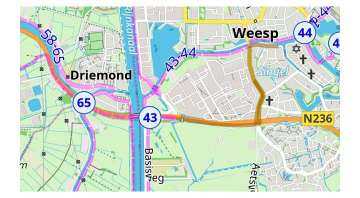
Climbing Area and Crag Details
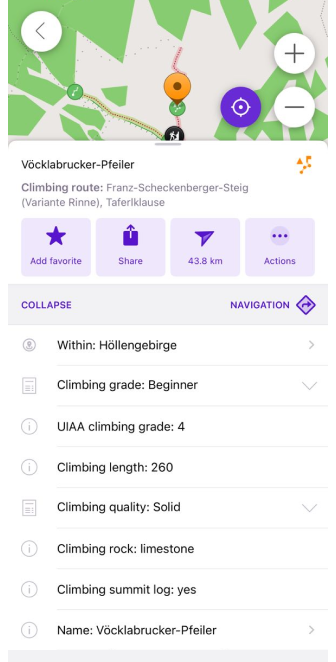
When selecting a climbing area or crag, OsmAnd provides a detailed summary of the climbing location, including: name and location, climbing difficulty rating (UIAA, French, YDS, etc.), rock type, height and route length, climbing quality and surface conditions.
Actions with Routes
- Android
- iOS

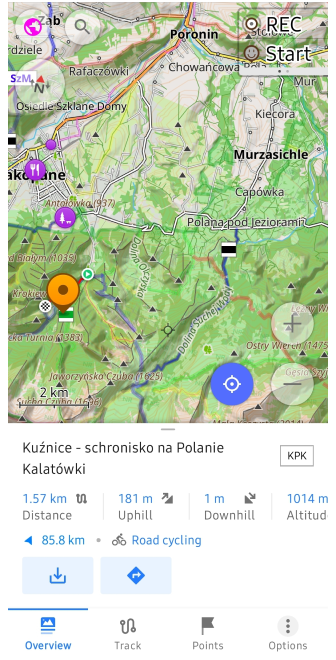

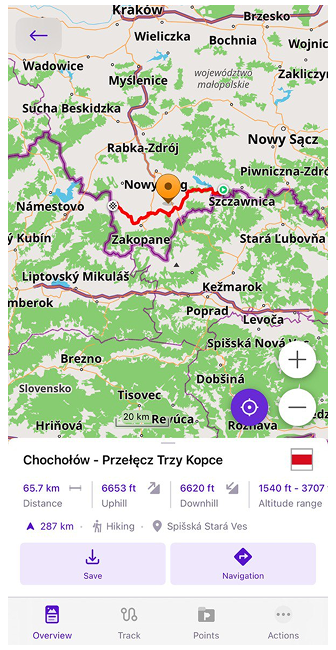
On the map, you can select routes for hiking, cycle, ski, MTB, dirt bike, travel, and more. Where available, hiking routes display their waymarks using OSMC symbols; other route types use their own markings.
When you tap a route symbol on the map:
- A list of the nearby routes at that location is displayed.
- After selecting a route from the list, a context menu for that route opens, displaying detailed information and available actions.
In the context menu, you can:
- View additional information about the selected route.
- Save the route as a GPX track.
- Start navigation along the route.
Route Info and Elevation
- Android
- iOS
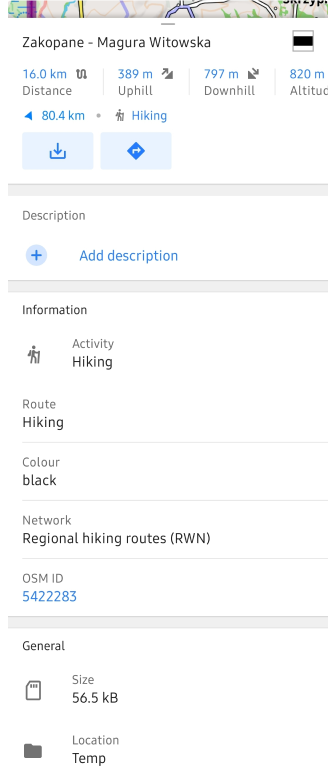
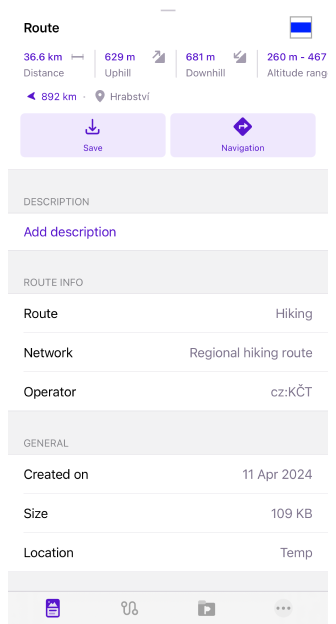
The following information will be visible in the context menu:
- Route info: Route name, OSM link (OSM Editing plugin required), Type, Description, Distance, Direction, Ascent/Descent, Altitude range, Network, Operator, State, Color, Roundtrip, Start/End points, and more.
- General: Size, Location, Created on.
- Additional Info. Displays type of activity.
- action buttons: Save as and Start Navigation.
- Elevation info. Displays information about the elevation data on the route.
- Analyze Track on Map. Displays detailed analysis of track data using graphs and maps.
To view graph of the elevation, slope, or altitude details for a selected route, simply tap on any of the following values in the context menu: Distance, Uphill, Downhill, or Altitude.
- Android
- iOS
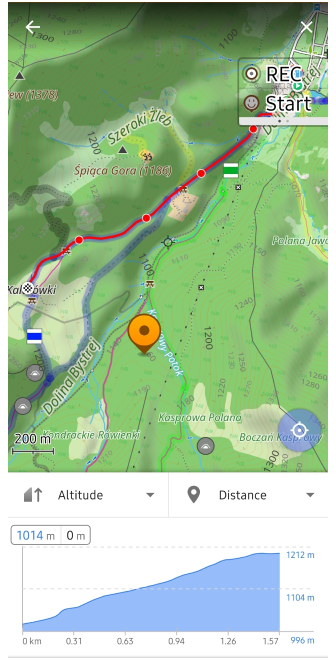
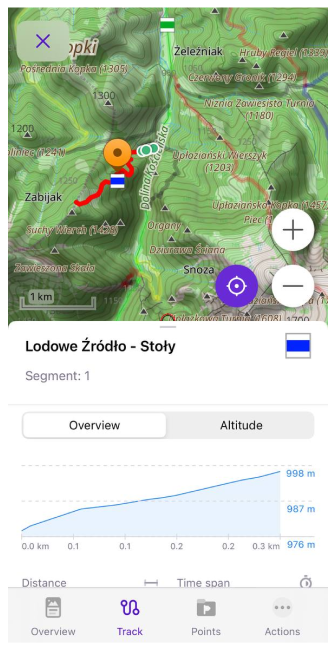
Save as a Track
- Android
- iOS
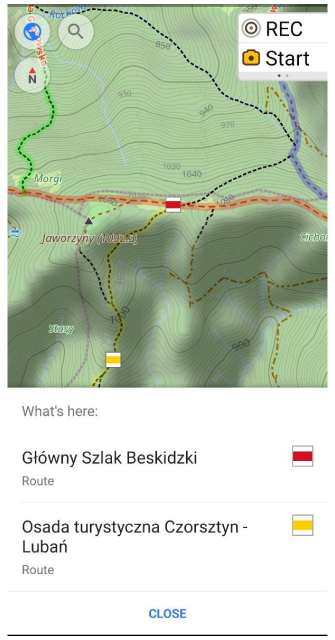
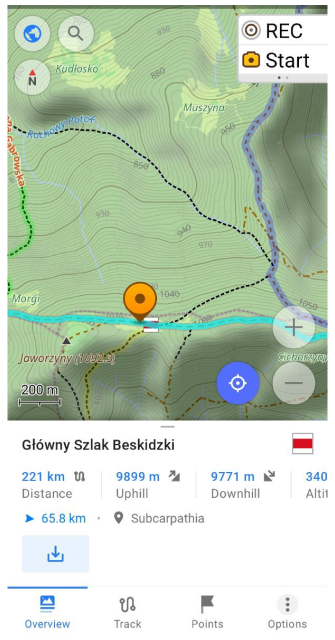
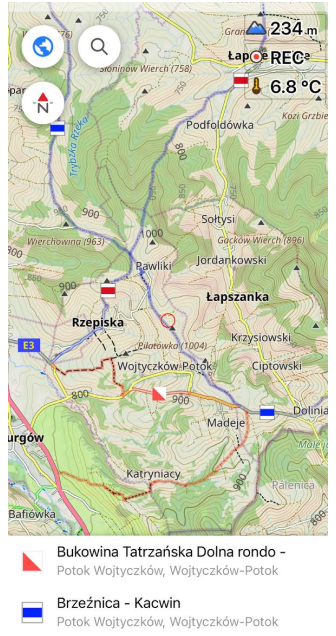
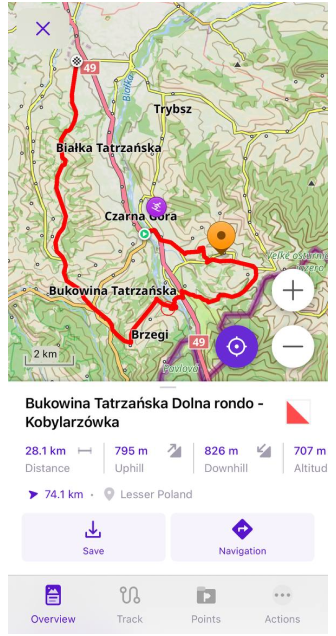
To save the route as a GPX file, tap the Save (Download) button under Info panel. This will open the Quick actions button panel where you will have access to track actions such as changing Appearance, Navigation, or editing Plan a route.
Start Navigation
- Android
- iOS
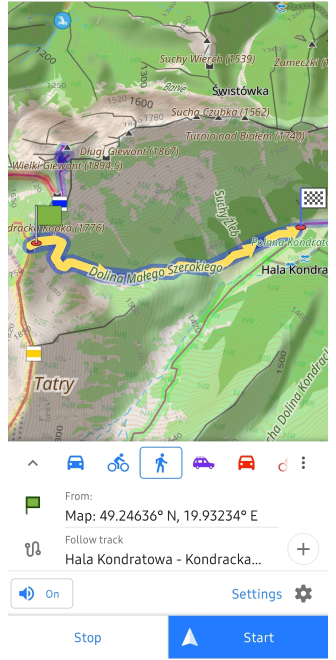
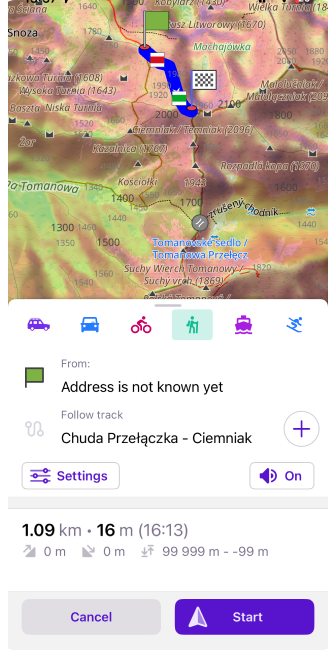
To start navigation along the selected OSM route, tap the Start Navigation button in the Info panel.
This will launch the Navigation by track mode, allowing you to follow the route with voice guidance and navigation features.
Quick Actions
You can customize whether routes are switched on or off using the Quick Action widget.
Routes Search
Find routes using the Search function by name or by selecting "Routes" in the Categories section.
To search, go to the Search menu or Search → Categories and enter your activity.
- Android
- iOS
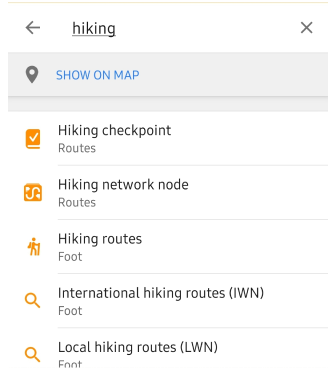
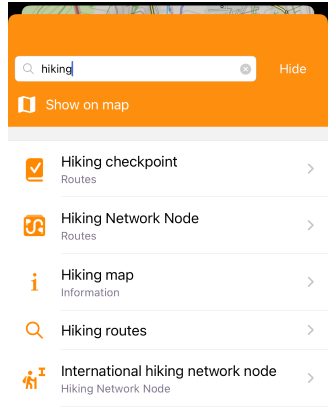
Navigate to Search → Categories → Routes to find desired routes. Routes search results display the route name, activity type, length, location, and distance to the nearest point. On Android, elevation metrics such as uphill and downhill are also shown where available. Minor elevation changes (less than 10 m) are hidden to keep the list clear. All values respect the app’s selected distance and altitude units.
- Android
- iOS
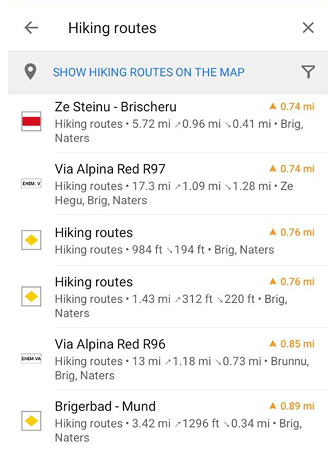
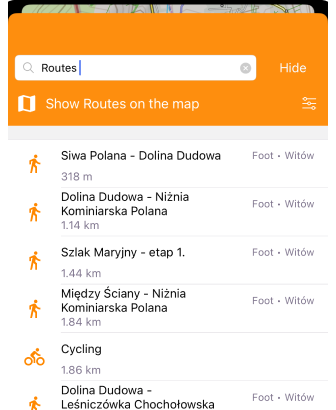
Use filters button (top right corner) to display only the desired routes.
- Android
- iOS